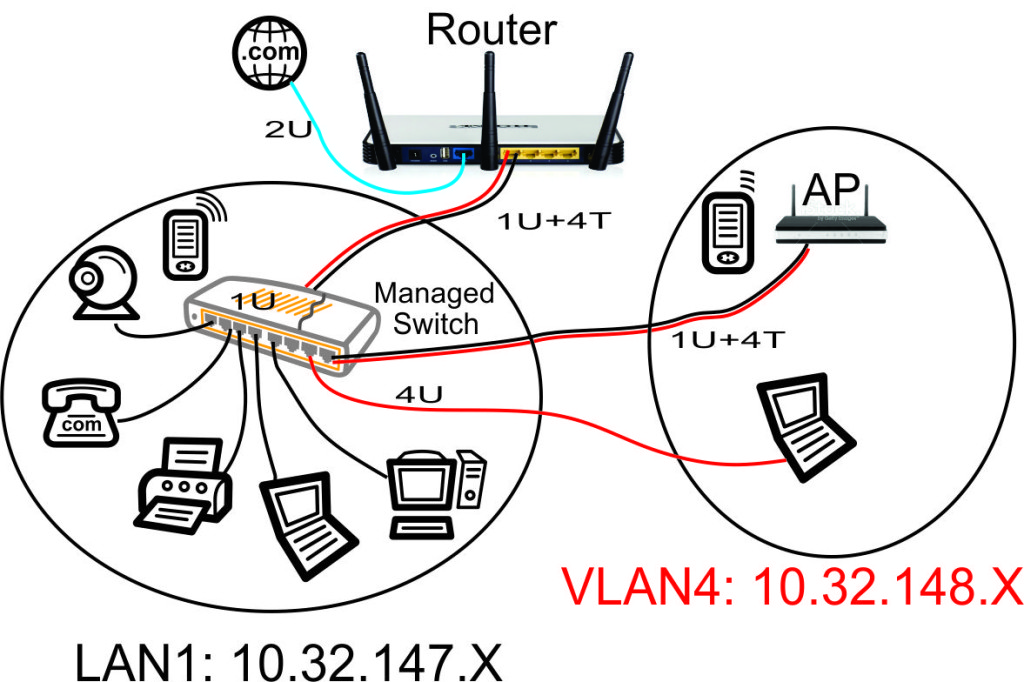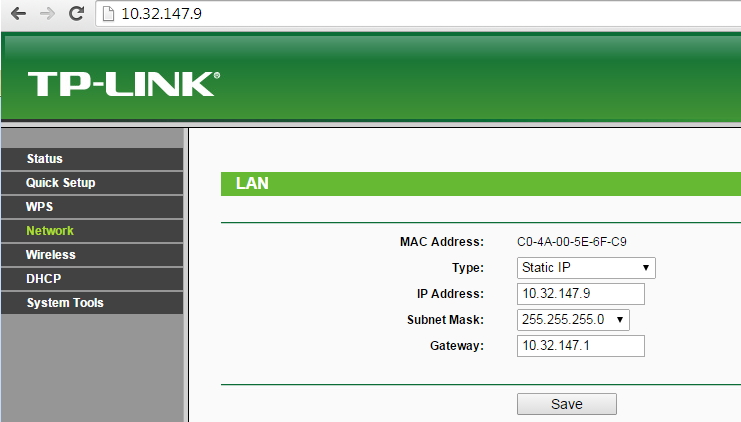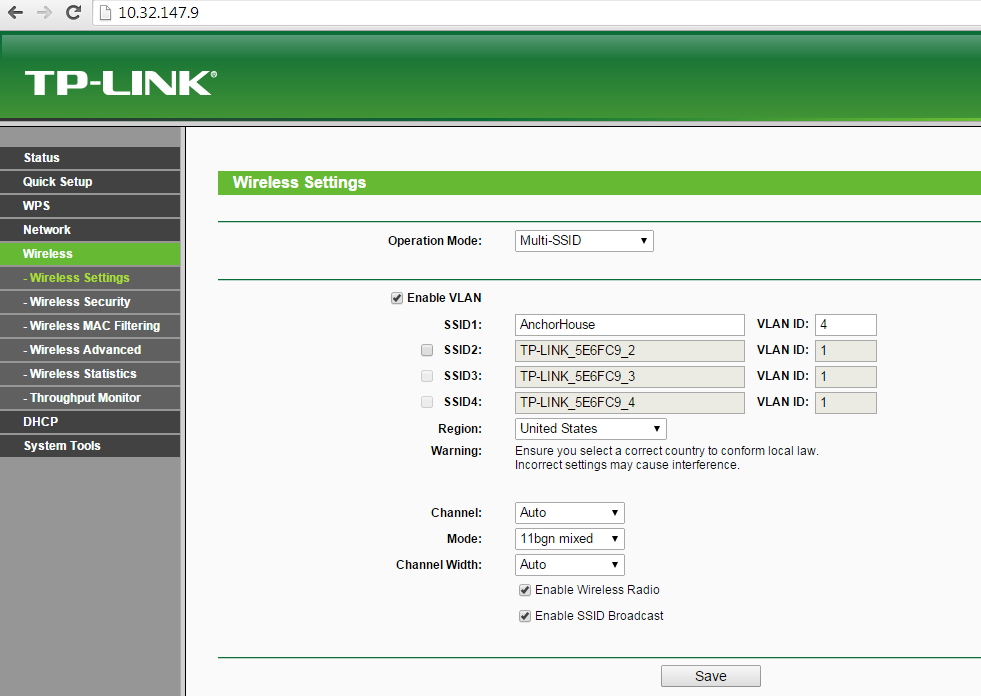This article is one of a multi-part series on setting up a segregated Guest Network, including a guest WiFi network, within a Home Network. It is essentially an introduction to Virtual Local Area Networks ( VLAN), provides a simple use case for VLANs and gives a complete set of recommended hardware plus details the setup of that hardware.
The series of Guest Network articles progresses as follows:
- We select a set of low cost hardware to meet our criteria of creating a Guest Network, including Guest WiFi, within our Home Network.
- We go into some detail why we use VLANs and a managed switch. Understanding VLANs is key to understanding how to build a guest network.
- We set up the TPLink TL-WA801N WiFi Access points. This is a very simple process where configure each AP onto our Home Network and configure the AP's WiFi to operate on our separate Guest Network VLAN.
- We set up our managed switch, a Cisco Linksys SG300-10P, to send Home Network traffic to only the Home Network devices and Guest Network traffic to only the Guest Network devices. And we show the special case of mapping the Guest Network Access Points onto both networks simultaneously.
- We begin preparing our main router, a TPLink TL-WR1043ND, to create and manage the VLAN traffic for our Home Network and our Guest Network. Since the WR1043ND does not come with 802.1q VLAN support out of the box, this article is where we install openwrt on the WR1043ND.
- Lastly, we configure openwrt on the TPLink TL-WR1043ND to create and manage all the VLAN traffic.
In this article of the series, Part 3, we configure the TPLink TL-WA801N Access Points to create a WiFi Guest Network. This is an interesting VLAN case since we want to put the AP web configuration page on our Home Network, but have the Guest WiFi run from our Guest Network. This approach discourages our guests from attempting to mess with our Access Points.
Why We Selected the TPLink TL-WA801ND
Update: I tried using these TL-WA801ND Access Points for about a year and made a point of upgrading the firmware whenever TpLink released new versions. But these were NOT reliable: each of them would crash and lock up every few days to few weeks. This was totally unacceptable for our Bed & Breakfast since these access points seemed to sense when I was out of town, not available to bring them back to life. I needed RELIABLE hardware and these did not fit the bill.
I have since replaced these TL-WA801ND AP's with multiple ZyXel NWA-1123 AP's and there is a night and day difference in reliability. Not one crash in over two years time with the ZyXel Access Points. The ZyXel AP's also easily support the VLAN configurations and (true) PoE described throughout these documents. The Zyxel AP's include both 2.4GHz and 5 GHz radios: they support 802.11 a/b/g/n/ac instead of just 2.4GHz b/g/n. Definitely more expensive than the TpLink AP's, around $100 each instead of $55 each ($35 for TpLink AP plus $20 for TpLink PoE Splitter), but I need equipment that works!
This TL-WA801ND Access Point has the following features we are using:
- They support multiple WiFi SSID's, each on their own VLAN, so we can easily add a Guest WiFi Network.
- They offer passive PoE which allows us to power the Access Point through our Ethernet wiring instead of having to find a nearby 110VAC outlet. This requires a PoE switch and the TPLink TL-POE10R that converts the 48V PoE to the 9V required by the WA801ND. If you get an idea to use the TL-POE10R to power a different AP, be sure the AP does not draw more power (amps) than the TL-POE10R will provide.
- They allow us to put the configuration address of the AP on our Home Network while the Guest Network is on a different VLAN (this is essentially just a side effect of the multi-SSID feature).
- They are inexpensive.
VLANs to Be Used
We'll be using two VLANs simultaneously on our Guest Access Points:
- VLAN1. The Home Network at 10.32.147.X. We'll statically map the AP's configuration web page to one of our available Home Network IP addresses.
- VLAN4. This is the guest network at 10.32.148.X. The WiFi access point will use the Guest Network DHCP to hand out Guest Network IP addresses (10.32.148.X) to Guest WiFi client devices.
Set Up the Guest Access Point
The TPLink TL-WA801N Access Point comes out of the box ready to support VLANs for the WiFi.
To configure the TL-WA801N:
- Set its web configuration IP address at a fixed address on the 10.32.147.X primary home network.
- Configure a WiFi SSID on VLAN4.
When we add a second Guest Network Access Point, we'll give it a unique IP address (we will not re-use the 10.32.147.9 address above). For example, our second AP will instead use 10.32.147.10.
When we install a second Guest Network Access Point, it will use the exact same WiFi settings as above. This will allow our guests to enter the WiFi password just once on their client device, then travel through our home, relying on their client device to select the strongest WiFi radio signal.
What's Next - Configuring the Managed Switch
Now that we have our Guest Access Points ready to accept traffic on VLAN4, we will set up our managed switch to thoughtfully route VLAN traffic to devices on our Home Network and Guest Network.
Next article: Configuring the Cisco Linksys Managed Switch.
Articles in This Series:
- Guest Wifi Network - Part 1 - Device Selection
- Guest Wifi Network - Part 2 - Why VLANs
- Guest Wifi Network - Part 3 - Setting Up the TPLink TL-WA801N Access Points
- Guest Wifi Network - Part 4 - Setting Up the Cisco Linksys Sg300-10P Managed Switch
- Guest Wifi Network - Part 5 - Installing Openwrt on the TPLink TL-WR1043ND Router
- Guest Wifi Network - Part 6 - Setting Up the TPLink TL-WR1043ND Router